Sam Altman, the creator of ChatGPT, says that helpful agents will be AI’s ‘killer function,’ integrating deeply into our lives and acting as extensions of ourselves.
It sounds like science fiction, but you can start doing this now! In this clip from Episode 383 of The Accounting Podcast, I demonstrate how to create an AI agent using Central, a new feature of Zapier.
AI agents are a massive leap over today’s AI chatbots. Most popular chatbots can’t act autonomously. If you sign up for ChatGPT or Claude, you have to prompt it for everything you’re doing – copy-paste between whatever’s in your life and the bot. It’s a big hassle and wastes a lot of time.
But if you turn a chatbot into an agent, you give it the ability to act independently. Imagine a virtual assistant who can automatically respond to all the daily routine questions you get bombarded with.
For example:
| Hey, can I get an update on my tax return?
| When can I expect my financial statements?
| Please send a copy of your W-9 (or we won’t pay you)
Your AI agent has you covered, firing off personalized responses faster than you can say “accounts receivable.”
Or imagine an AI agent with access to your calendar that responds to meeting requests with the best times for you to meet based on your detailed instructions.
Sure, we have apps like Calendly, but these apps are limited and impersonal. For instance, I like to bunch my meetings, and Calendly doesn’t do that. I could tell my AI agent always to try to fit new meetings before or after an existing meeting. And it could do this by replying on my behalf to emails rather than me sending a link.
This is a big deal. Think about it – how many hours do you spend each week on repetitive tasks or answering questions? Now, you can start to automate them.
Zapier has built a tool, Zapier Central, where you can create your own AI agents triggered by the thousands of apps that already connect to Zapier.
I’ve been experimenting with having Central draft emails for me. I built an agent called “Email Assistant” and gave it access to my Gmail account. Then, I created a “behavior” with instructions to monitor my inbox for emails from our podcast contact form.
We get daily emails from listeners of The Accounting Podcast, and I read and respond to every single one. There are a few things that are annoying about the process.
- The email comes from a different email address than the listener’s, so I have to copy/paste the listener’s email into the “To” field.
- I have to add my co-host to the CC field so he’s in the loop.
- I have to draft the email, which typically includes similar phrases. For instance, I start by thanking the sender for listening and writing in.
- I tend to sign off in the same way every time, but I still need to type it because I don’t always use the signoff, and I don’t want it in my email signature
To get the Email Assistant to do all this for me, I gave it the following instructions:
When I receive a new email from TAP Contact Form, do the following:
– Create a draft reply in the same conversation thread
– Find the submitter’s email in the body and add it to the “To” field of the reply
– Draft a reply in the voice of Blake Oliver
– Start by thanking the sender for listening and writing
– Sign off with ‘Best, Blake’
Only draft replies to emails from the Tap Contact Form. Ignore emails not related to this.
Here’s what that looks like in Zapier Central:
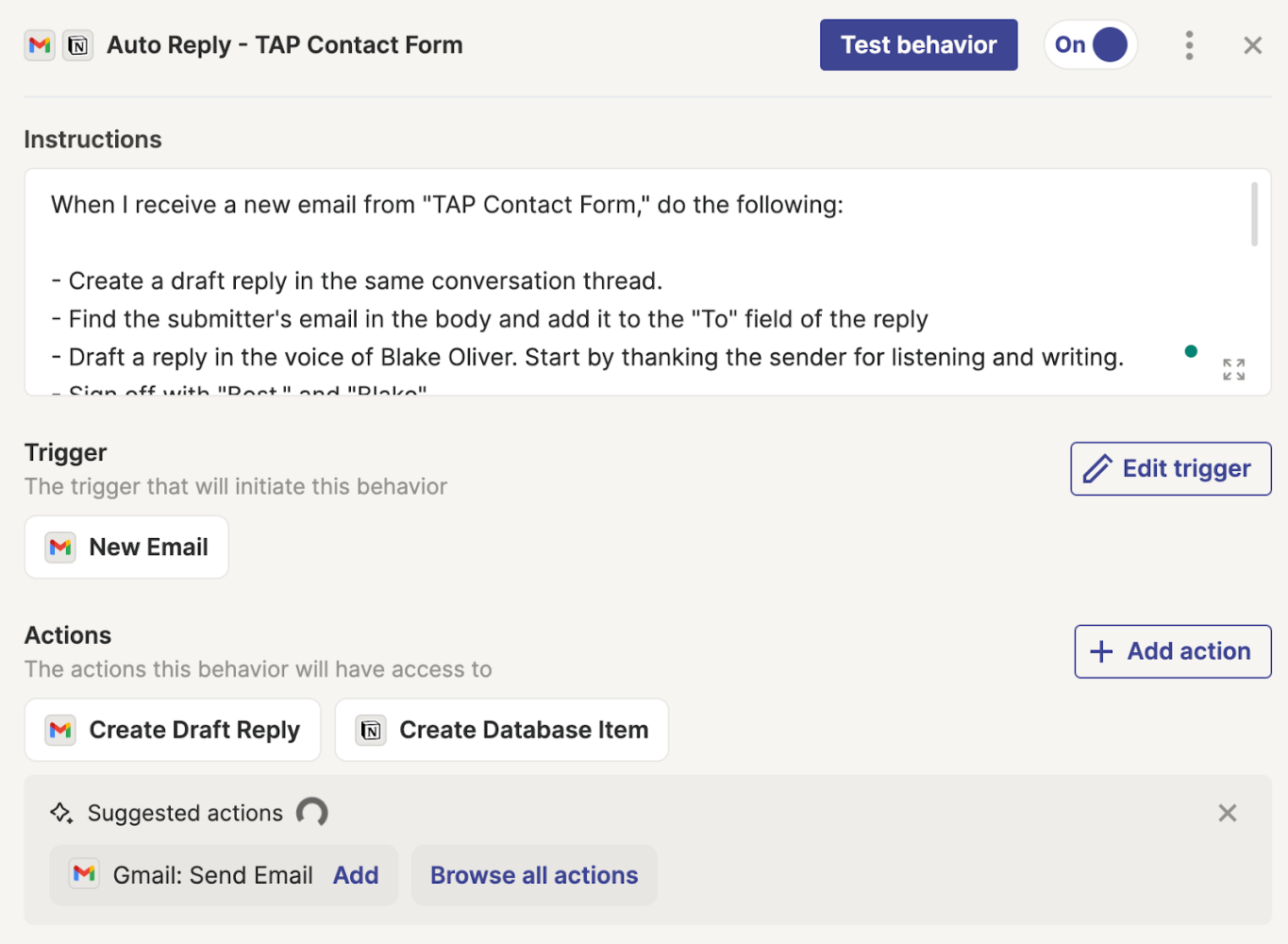
When I do this task manually, after sending my reply, I copy the sender’s original email into my database of potential stories for my podcast (so I don’t forget to read it during our Listener Mail segment). Fortunately, my database, Notion, connects to Zapier. So, I added the instructions for my Email Assistant to get the AI to do that for me, too:
Then, please create a new database item in Notion. For the item’s name, make a name for the item that represents the topic of the message. Briefly summarize the listener’s question or comment in the notes field, and then put the listener’s name, email, and message in the body of the page.
This behavior triggers when I get a new email from the contact form. Then, it can create draft replies and database items in Notion through actions I’ve configured. Those are the only two things it can do – it can’t send the email to me. But it could if I wanted it to.
Here’s the agent thinking through what to do with a test email:
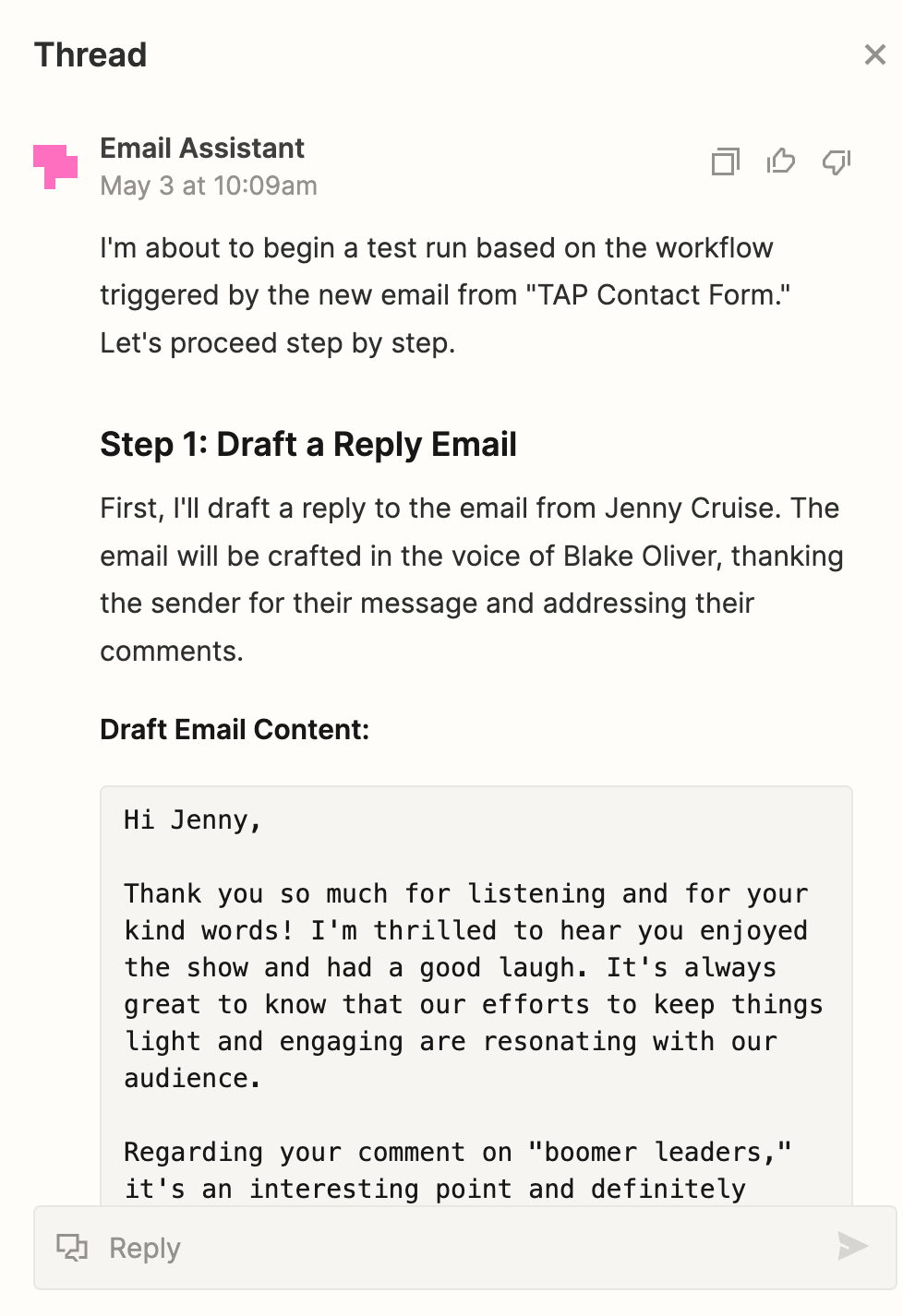

It worked!
Using AI Agents in Public Accounting
That got me thinking about how you could use AI agents in an accounting firm.
Let’s say that you’re tired of responding to requests from clients for information on how their tax return is going. You could create an agent with a behavior that says, “Every time I get an email asking about the status of a tax return, draft a reply letting the client know the status.”
But how would the AI agent know the status of the tax return? By connecting it to a spreadsheet – or perhaps your practice management software, if it’s sophisticated enough to work with Zapier.
Zapier lets you connect multiple data sources, such as Airtable, Google Sheets, Google Docs, Notion, etc.
Imagine if you had a Google Sheet where you tracked every tax return and the status of that return – not started, in progress, expected delivery date, any issues, etc.
You could then connect that data source to this AI agent and instruct it: “When a client asks about the status of their return, check the tax return spreadsheet and draft a reply with the status, who is working on it, and when we expect to complete it. Also, if the spreadsheet says we’re missing information, reply with a list of what we still need.”
You may need to add more detail about what columns to look in for each piece of information, but you get the idea. You’re programming the AI agent in plain English.
Using AI Agents in Corporate Finance
Here’s an example of how you could use an AI agent in corporate accounting. The Accounts Payable team. How often do they get the same email inquiries from vendors or customers?
Let’s say a vendor is asking about the status of the payment. Your email agent could watch for those emails and then automatically draft replies, letting them know when they will get paid or if something is holding up payment. You just have to connect your AP system to Zapier or sync the data to a spreadsheet that Zapier can watch.
You could create another behavior where if a customer requests a W-9, the AI agent sends an email with the signed W-9 attached. That’s one you could consider fully automating because it is low risk. You could choose to allow the agent to send the email without review.
Potential Uses Go Way Beyond Email
An important thing to note is that you don’t have to use this for email. This is just how I’ve been playing with it. You can trigger these agents with actions in thousands of apps. And these AI agents can then do stuff in thousands of apps.
There’s also a scheduling feature. This means triggers can be time-based, not just based on what happens in another app. You could schedule a behavior to run every day, every hour, every month, or every week.
Maybe that behavior is asking for a status update from your team on a particular project. For example, “If I haven’t received an update in so long, email the project owner and ask for an update.”
Now that I think about it, my own CEO job might be the first thing I automate.
AI Agents Are Happening Now
I don’t want you to think these AI agents are perfect; they are far from it. It’s brand new, so there will be things that don’t work right.
This behavior I showed you here is the one of three that worked well. The other two had some issues. So, don’t lose hope if you create an AI agent that doesn’t work exactly right. It’s going to take some time for these agents to work perfectly.
The important thing to take away from this is that AI agents aren’t just some far-off, futuristic concept – they’re a reality already starting to transform how we work right here and now.
I’ll keep sharing what I learn about AI agents, so subscribe to The Accounting Podcast and follow our LinkedIn page to see what I come up with.
